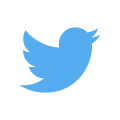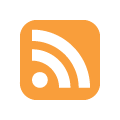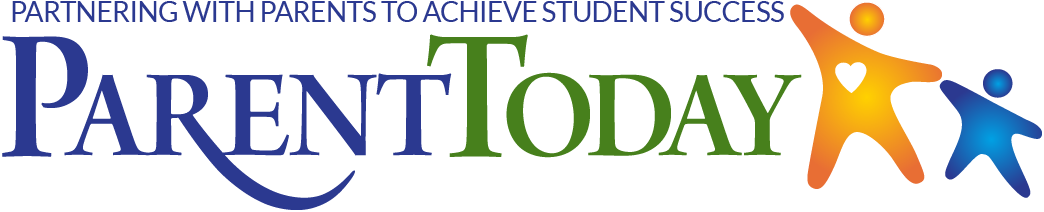Your child’s smartphone or tablet ranks high on the list of potential distractions to getting homework done.
But instead of viewing technology solely as the enemy, you can harness its potential to improve organizational skills and enhance learning.
An application called MyHomework (iOS, Android) provides a digital calendar for students to keep track of homework assignments, quizzes and tests. If your child’s teacher has the same app, the teacher can add assignments and send announcements directly to the class.
File-sharing software such as Dropbox or Google Drive allows students to access documents from any device. Students can retype notes from class and save them to view later from a tablet or computer.
There are also programs that let you create digital “sticky notes” to help remind you about work to be done. Some examples include Stickies, PNotes.net and StickyPad. (Read about those three apps at TechSupportAlert.com)
Twitter is also a helpful classroom resource, as teachers can create a class account to send out homework assignments or reminders about upcoming tests or quizzes.
Students writing a research paper might like EasyBib (iOS, Android) to provide help when it comes to a bibliography page or other citations. Scan a UPC from the reference book and EasyBib can generate the citation in MLA, APA or Chicago format.
There are thousands of education-related apps out there; some free, some not.
Deciding which app to buy/download can be overwhelming. With a little homework of your own, you can figure out which is the best option.
- Search for apps by categorizing by subject, such as “organization,” “math,” “writing,” etc.). For example, type in “best spelling app” to view a list of resources to help with spelling.
- Read reviews. For iPhone users, iTunes is a great source of information, with posts by users rating and describing their experience. Other reviews appear on sites such as Common Sense Media, which rates apps and games for age-appropriateness.
- View videos on YouTube. Users often post tutorials that include reviews as well as how to use an app.
- View screen shots of the app to determine if it’s something that will help your child learn.
- Search the app developer’s site for demos or information on how to use the app. You can also find out the developer’s privacy policy and what information you are agreeing to share by downloading the app.
- Download a “lite” version of the app, which companies often offer so you can take a free test drive of their app before buying.
- Before buying, determine if the app will require in-app purchases to maintain its usefulness or to move forward.
- Beware of advertising. A free version of an app may not be the best option if there are annoying popup ads that interrupt concentration or play.
- Determine if an app is universal or if it was made for a specific device. This is particularly important if you plan to use the app across devices, such as being able to track an assignment calendar on both a smartphone and tablet.
- Watch for future updates to your app. Not all updates are made equal, and in fact some updates can make the app less usable for your purposes.
As parents, we can set limits on electronic device use to teach children responsibility. Using the technology to our advantage can also improve our children’s skills.
ADDITIONAL RESOURCES
- The following resources offer lists of apps to help your students get organized.
- From HuffPost’s Tech strand, The Best Apps for Students to Stay Organized at School and Home
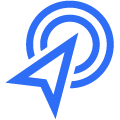 Skip to Content
Skip to Content Capital Region BOCES
Capital Region BOCES